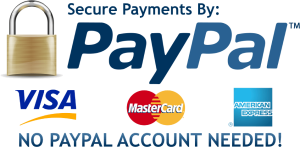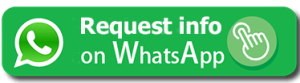Instructions for installing Our VR Fitness Apps on Oculu Quest and Meta Quest using Sideloading
Please note that sideloading is necessary for installing all apps and games that are not available in the Oculus Store. It is a useful and recommended method for installing a large number of apps and games, as over 90% of new games and apps released annually for Oculus Quest and Meta Quest are not available in the Oculus Store and can only be installed using this method.
————
Oculus Quest is the most widespread VR viewer, completely standalone, i.e. able to function without a connected computer.
This type of virtual reality viewer has an Android-based system capable of running files in APK format ( Android Package Kit ) .
The question that sooner or later a Quest owner asks himself is: how to upload .apk files and install Apps and Games on Oculus Quest (Meta Quest) without going through the Oculus Store?
In this guide we will see precisely this type of “software modification” of the viewer, i.e. the apk loading procedure which is technically called sideloading .
Before doing this, you will need to unlock Oculus developer mode.
1) Activate Facebook developer account
This mode is mainly intended for developers who want to use the device to test their apk . However, it is accessible to all and is also required for sideloading.
To enable it, you need to make a Facebook account associated with your Oculus Quest a developer.
To activate developer mode:
Connect to the Oculus dashboard at the following address : https://dashboard.oculus.com/
Log in with the Facebook account used on Oculus Quest;
press up on manage;
then click on the “ Create New Organization ” button;
then on the page enter a fictitious name for your developer company;
tick “ I understand ” and press the “ Send ” button.
Attention , during the procedure the insertion of a credit card may be required. No withdrawals will be made, apparently it is an additional security measure inserted by Facebook.
*If you have not yet downloaded the Oculus management software for your headset, download it from link below and create a Meta account by following the steps on the screen
Link : https://www.meta.com/it/quest/setup/
After downloading the Oculus Quest software and registering a Meta account enable developer mode on your Oculus Quest 2 or Meta Quest by going to Settings > Device > Developer Mode.
More information on how to enable developer mode on Oculus and Meta Quest available at this address :
https://wiki.vrpirates.club/en/Howto/enabling-dev-mode
2) Activate Oculus Quest Developer Accounts
To activate developer mode on the Quest, we use the Oculus mobile app for iPhone or Oculus for Android .
After installing it, to enable Developer Mode:
start it, and make sure you are logged in with the Facebook account used in the previous paragraph;
then press the ” Devices ” button at the bottom right of the interface;
identify your device in the menu, making sure that the word ” Connected ” is present;
then press below on ” Developer mode “;
inside the menu activate the switch;
then restart your Oculus, which will boot in developer mode.
The developer mode is characterized by the presence in the launcher (top right) among the various categories of the one called ” Unknown sources “*
*Allow Unknown Sources app on your Headset following this guide :
https://www.youtube.com/watch?v=zxyaxOu1fDU&t=0s
3) Download and install SideQuest
Download and install SideQuest, a tool for sideloading apps on Oculus Quest 2 or Meta Quest from the official website.
The version you need to install the apps is the one that can be downloaded in the section indicated with the title “Advanced Installer” which allows you to manage files and apps on your headset and install APK and OBB files to your headset therefore make sure you install this on your PC version.
Link : https://sidequestvr.com/setup-howto (Section “Advanced Installer” – click on the link named “Show more” for your correct Operating System version if different from Windows 10 )
Register a free Sidequest account following the instructions on screen.
Connect your Oculus Quest 2 or Meta Quest to your PC using a USB-C cable.
Open SideQuest and click on and click on the section at the top right called “Install apk from a folder on computer”, select the City Run VR 4.0.apk file from the download folder of your pc (typically Download) and click ok.
The process of installing the app in the viewer will begin, and at the end it will show a successful installation message and a green tick ( you can check the status of the transfer in the notification section of the Sidequest app).
If you are connecting your headset to Sidequest for the first time, to authorize the transfer you need to confirm the file transfer authorization which you will see in the headset.
*If you haven’t downloaded City Run Vr on your PC yet, download it at https://www.fitnessvr.it/thankyou/ by clicking on the blue button with the inscription “Click here to download”. You will find the app in apk format in your PC’s Download folder
Once the installation is complete, you should be able to find City Run VR in the Library of your Oculus Quest 2 or Meta Quest under the “Unknown Sources” section.
4) Alternative tools to install apk on your Oculus Quest
If you are looking for an application without frills and without particular limitations, to immediately load the apk on the Quest, you can use the app VRSideloader. The app is available for free on the developer’s site page: https://headjack.io/knowledge-base/sideload-install-app-apk-oculus-go-quest/#tool .
You must enter an email to receive the download link.
Another app that you can use to install the apk files on your headset is Rookie Sideloader available at the address : https://wiki.vrpirates.club/en/Howto/Rookie-Sideloader
*** Enable “Unknown Sources” on your Oculus Quest ***
Before installing any apps from outside the Oculus Store, you need to enable “Unknown Sources” on your Oculus Quest headset. Here is how to do this:
Open the Oculus mobile app on your phone connected to your Quest. Go to Settings > Device and enable the “Unknown Sources” toggle.
You can also enable Unknown Sources by connecting your Quest to the Oculus Desktop app on PC and going to Settings > General.
Once Unknown Sources is enabled, you can install and run apps from third-party sources. However, newly installed apps sometimes don’t show up in your App Library. Here is how to find them:
Restart your Oculus Quest completely by powering off and back on. This refreshes the app list.
For Oculus Quest software pre-v55, open your App Library and click the 3-dot menu in the upper right. Select “Unknown Sources” to make these apps appear. You will find the app you just purchased in this section.
For v55 and later, open your App Library and click the search button. You will see the option to enable Unknown Sources here and make these apps visible again.
Check if the Unknown Sources setting is still enabled in your Oculus mobile app Settings and Oculus Desktop app Settings.
Following these tips should make your newly installed unknown apps show up in your Oculus Quest app library. If not, a factory reset as a last resort will wipe your device clean. Enjoy your new apps!
Thank you for purchasing our Fitness VR Apps. If you have any issues during the installation process, please don’t hesitate to contact us for assistance.
Best Regards,
The City Run VR Staff